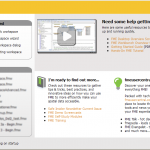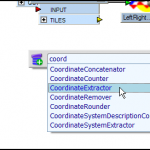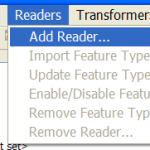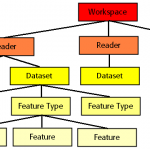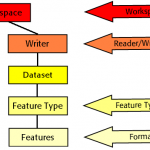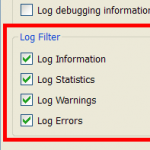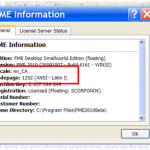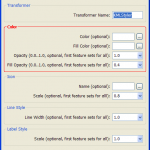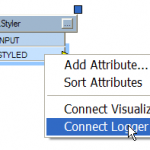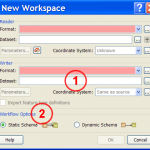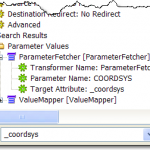FME2010 Special: Workbench GUI


Hi FME’ers,
With every release of FME there is more and more new functionality for reading, writing and transforming spatial data. However, there’s no use implementing all these tools unless we expose them in an intuitive way within Workbench.
So at Safe we have a team dedicated to ensuring the Workbench interface undergoes continual improvements and meeting the needs of our users.
Here are a few of the things they’ve worked on for FME2010.
And because small things can make a big difference, there are a lot of small items to mention!
Welcome Screen
If you’ve used FME2010 then you’re bound to have noticed the new Welcome Screen which opens when you start Workbench (below – click to enlarge):
My advice here is not to turn this off. The reason? This dialog is actually a view of a live web page (with a built-in backup for if you’re not connected to the net). So we can (and will) make updates to the page to inform you about new resources, updates and events.
By turning it off you might miss an update of interest, so I suggest leaving it on, or checking back using File > New, if you are interested in receiving this sort of information.
Quick Add – the flagship function
There’s always one standout new GUI feature for each release of FME, and for FME2010 this is it. The strange thing is that it’s difficult to know that this functionality is there, and so we’re making a lot of noise so that no-one misses it.
Quick-Add means that when you start typing into the canvas window of Workbench, a list of matching transformers pops up for you to select from. Here (below) the user is trying to find a CoordinateExtractor transformer.
The really cool bit about this is the way it integrates with all the existing GUI functionality. If you have a transformer port or a connection selected, the newly-placed transformer will be automatically attached/inserted as appropriate. Sort of a combination of Quick-Connect and Drag-n-Insert
Really nice. Keep watching the FMEGuru YouTube channel, as I may well make a small demo movie on this.
Terminology
For FME2010 a lot of the terminology in Workbench has been updated. This can cause a moment’s head-scratching, looking for a particular function – for which I apologize – but we do hope that in the long run there will be some useful benefits from these changes.
We envisage that:
– The terminology will be more consistent.
Previously the same function/dialog might have gotten a different term in different instances. For example, sometimes we used the terms parameter and setting to mean the same thing. For 2010 we standardized on the term ‘parameter’. So, a big part of this update was ensuring terms are used consistently in different locations.
– The terminology will be more logical.
Sometimes the terminology used didn’t really match the action which was being carried out. For example, Add Dataset was a bit misleading since it could add multiple datasets. So FME2010 uses terminology more carefully to give a true description of an action.
– The terminology will be more structured.
I’m not sure, at first glance, that “Reader” is more intuitive than “Dataset”. However, rephrasing terms like this does have some benefits for new users: it is much more hierarchical, and easier to explain in an overall context.
Above are two diagrams from the 2010 training manual. They show the hierarchy of terms (from workspace down to features) and the controls that are available at each level. It’s easier to understand because now I can easily point out that any single Reader/Writer can have multiple datasets (and each Dataset, many Feature Types, etc).
And yes the diagram is incorrect because, “workspace settings” is now “workspace parameters”. Well spotted!
Log Message Filtering
Sometimes debugging a workspace by using the log window can be a bit arduous. That’s because there are a number of informational messages that may not be of use. FME2010 helps this problem by adding a function to turn off certain message types within the log window.
Here (below) all log messages are turned on. Turning off unwanted statistics would help isolate warnings and errors that you really care about.
Note that this only affects the log window in Workbench. It should not stop every message being written out to the formal log file.
Locale and Code Page
This is a minor improvement, but could help if you are debugging a translation.
Yes, the page Help > About FME > More Info… shows you what locale and codepage FME thinks applies to your setup. The same information is reported within the Workbench log window too.
Dialog Box Groups
This is another really minor item, but designed to help make dialog boxes more readable.
New tools allow us to separate each group of related parameters into a separate box (in this example the Color parameters are highlighted red for show). This work is partially complete, and will be ongoing for 2011.
We’re hoping that it will not only make the dialogs easier to read, but also force us to reconsider how parameters are grouped, and maybe improve usability in that sense too.
Connect to Logger
Previously you could right-click a transformer port and choose to connect it to a Visualizer transformer. This helps debugging and inspection when you run the workspace.
With FME2010 you also get the option to connect to a Logger transformer, which is also a good debugging and inspection tool.
This is just a minor shortcut to help reduce the amount of work in what we think is a common usage. In fact, preliminary usage stats show us that many transformer combinations are xxxx-Visualizer or xxxx-Logger, so this may be a better fix than we know.
New Workspace Dialog
The New Workspace dialog is how I create approximately 75% of my workspaces (the rest start from a blank canvas) so it’s an important tool.
One update for FME2010 is the addition of a Destination Dataset Field (1), the same as exists in the Universal Translator Translation dialog. This means you can (optionally) set the output field here to avoid being prompted for it when you first run a workspace.
Additionally, setting this parameter here means it gets remembered for the next time you open the dialog; that’s very useful if (like me) you make a mess of the workspace and want to create it again from scratch.
The other update is a setting for workflow (2), with images to help clarify the different options. I’ll cover it elsewhere in detail, but basically the static schema is the default and how FME has always worked. It creates a workspace which graphically represents the schema of the source data. The dynamic schema creates a universal workspace which doesn’t represent a schema, because it can work with any data.
Have a play with the workflow options to see how they work. A Dynamic workspace is very powerful in the right situation, and you might find your particular translation needs are a good fit. I’ll certainly cover these in greater detail another time.
Workbench Search
The Incomplete Transformers functionality helps users when an edit in one part of a workspace, highlights all the problems this might cause after that point.
However, one issue that is (was) still a problem is problems which might occur BEFORE that point.
For example, if I change the name of an attribute in the destination schema, then how can I find out where in my workspace it was created, or is used, before it gets to the destination?
In FME2010, the answer is Workbench Search. This new functionality is activated by clicking on the link in the Navigator window.
Here (below) the user searched for the term _coordsys and Workbench returned two transformers which make use of that attribute.
This new tool will be a great addition for anyone who creates large-scale workspaces which change on a regular basis.
OK. So that was a review of what I consider useful GUI updates in FME2010. Check out the What’s Great pages on fmepedia for more of the same, for both FME2010 and 2011 betas!